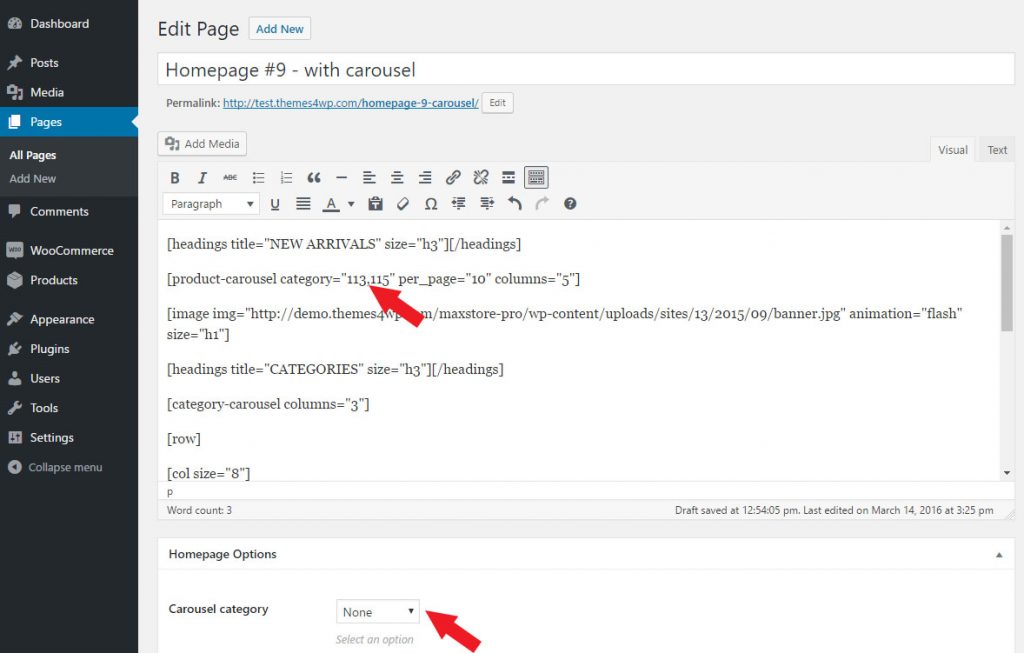One Click Demo Import – MaxStore PRO
Theme comes with One Click Demo Import feature. This import our demo content, widgets and theme settings with one click (plugins settings are not included). The import may be a little bit different
We don’t guarantee success import. There could be some unexpected issues during the import, based on your server settings, WordPress install and plugin settings. Always make backup.
- Install and activate WooCommerce and Kirki plugins – these plugins are required for the import and the theme options
- Install and activate plugin: One Click Demo Import
- Go to WP Dashboard -> Appearance -> Import Demo Data
- Hit the “Import Demo Data” button
- Wait till the plugin import all data
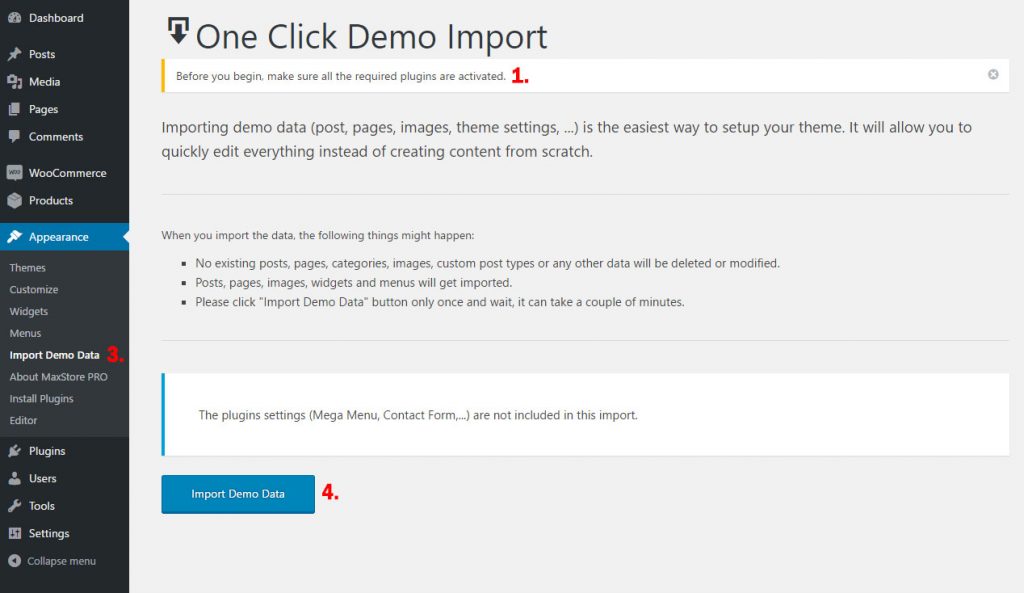
After the import setup the plugins. We recommended setup the WooCommerce pages (if you didn’t do it sooner). Go to WP Dashboard – WooCommerce – System status – Tools and hit the button “Install Pages”.
Important notes:
The demo import works perfeclty on fresh WordPress install.
The import include images. All images are released under Creative Commons CC0
No existing posts, pages, categories, images, custom post types or any other data will be deleted or modified.
After the import uninstall the plugin.
If you have some content created before, some of homepage templates will not display properly. This is not an issue. It is because the IDs of categories and products was changed during the import. Edit the page(s) and replace the IDs with your own and setup the homepage settings.