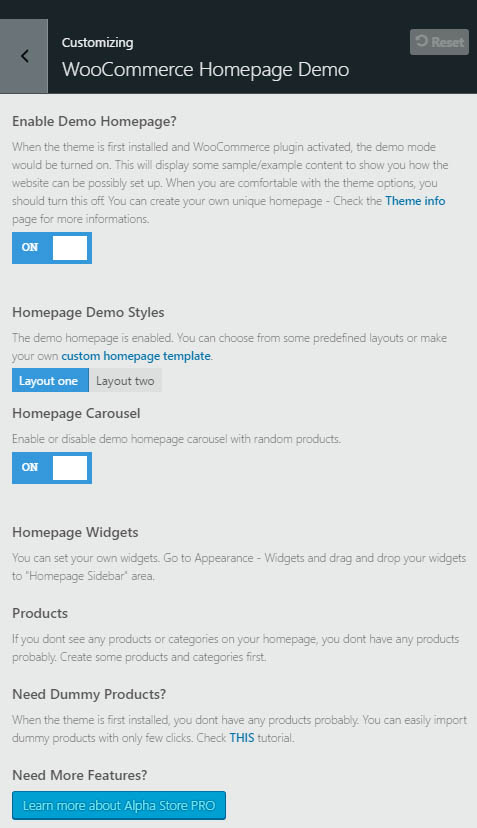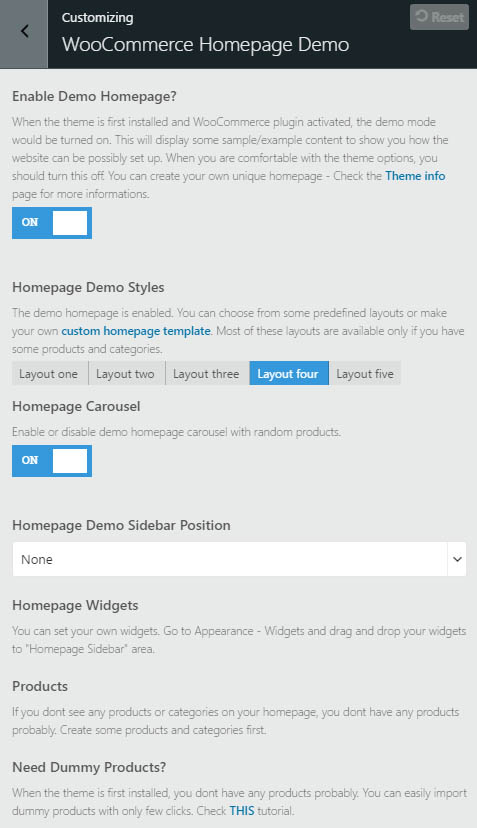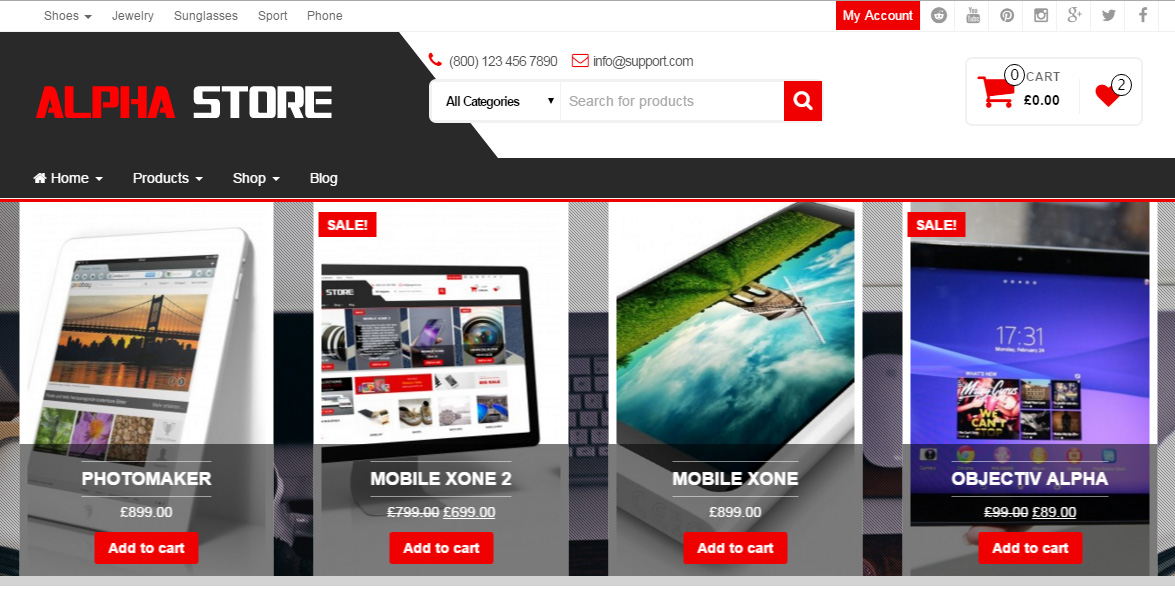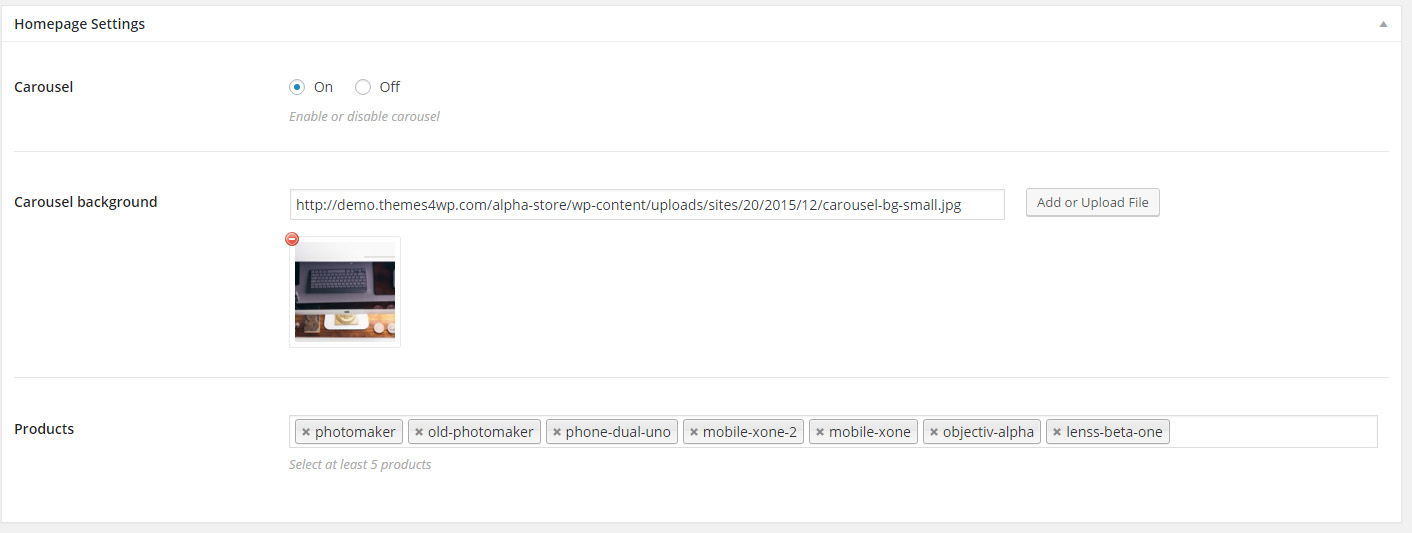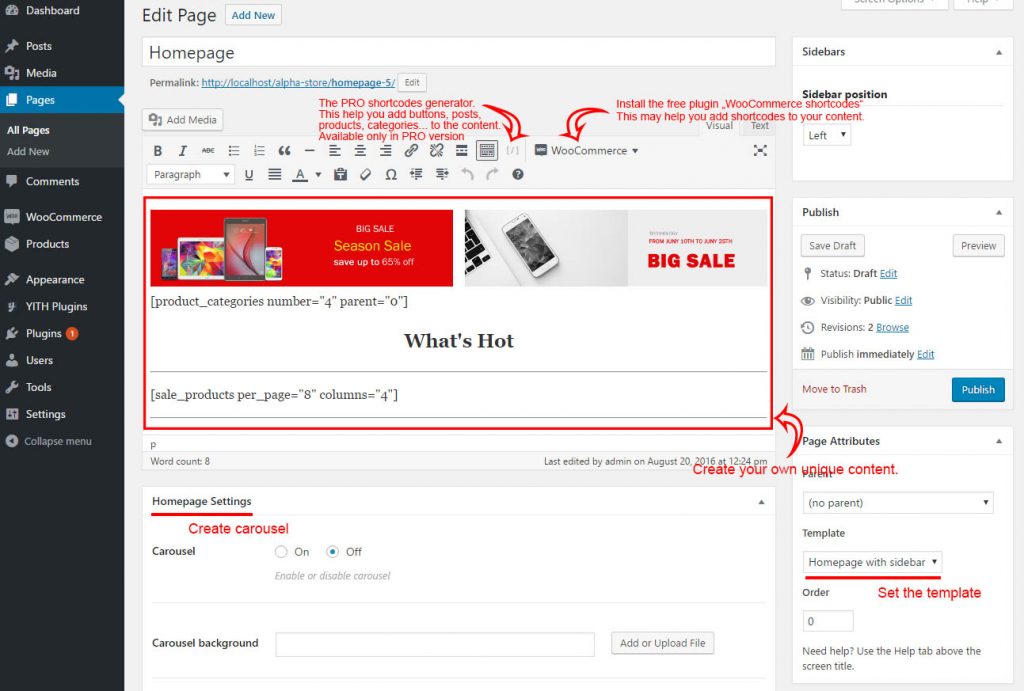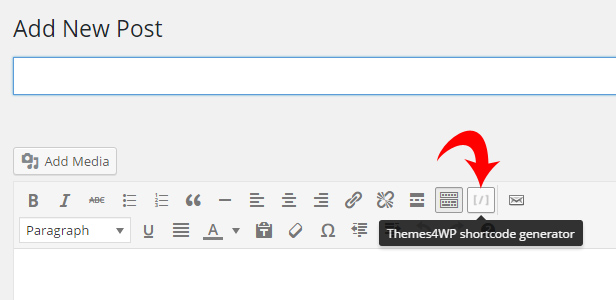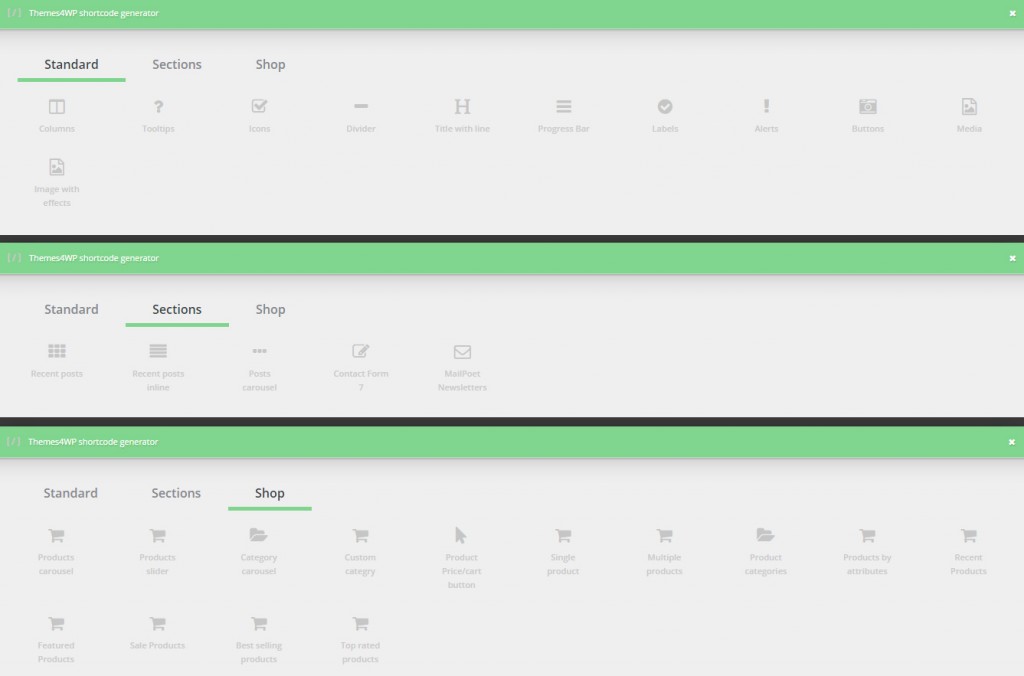HomePage Setup – Alpha Store
When the theme is first installed and WooCommerce plugin activated, the demo mode would be turned on. This will display some sample/example content to show you how the website can be possibly set up. When you are comfortable with the theme options, you should turn this off and create your unique homepage style.
There are a few options that you can edit in the demo page. Navigate please to Customizer – WooCommerce Homepage and setup the demo style. You can choose between 2 (5 in PRO version) styles.
This section is visible only if the WooCommerce plugin is installed and you have not set the “Static Front Page”.
Video/Image Tutorial
After creating the homepage you can setup your homepage content.
Video Tutorial – step by step:
Step by step – Image:
Carousel
Carousel is a block with sliding images below main menu.
Edit the homepage page and scroll down below content textarea. You can find there box with “Homepage Settings” (It is shown only on homepage templates).
- Select On to enable this section on page
- Upload image for carousel background (not required)
- Select the products for carousel (min. 5 products)
- Save the page or publish
You can define the sidebar position (left or right). On the right side top you can find “Sidebars” section. Select the sidebar position.
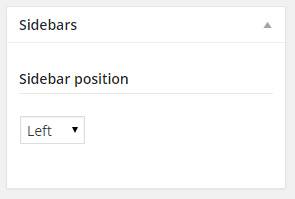
Dont forget add some widgets to “Homepage Sidebar” section (WordPress dashboard -> Appearance -> Widgets) – This sidebar section is showing only on homepage templates.
Slider & Masonry
Since v 1.1. the Alpha Store PRO contains slider template with masonry categories section. The setup tutorial you can find HERE
Homepage Content
The rest of homepage content you can build via WooCommerce shortcodes. Follow WooCommerce documentation
You can install WooCommerce shortcodes plugin that will help you with editing shortcodes. This plugin provides a TinyMCE dropdown button for you use all WooCommerce shortcodes.
You can create unique homepage content. You can put your custom text, titles, images. Use WooCommerce shortcodes to add list of products, categories…. You can use our demo homepage styles – scroll down at the bottom of this page, copy our demo style and paste it to your homepage page content.
Alpha Store PRO – Shortcodes Generator
The Shortcodes generator is Pre-Packaged in Alpha Store PRO. Click the link Begin installing plugins within the notifier located at the top of admin page. Install and activate this plugin.
Themes4WP shortcodes Generator adds a button to your WYSIWYG, allowing for quick addition of shortcodes. Generator includes all WooCommerce shortcodes and many more.
Demo Homepage (Alpha Store Free)
You can copy and paste our homepage content:
Demo page #1 – Live preview
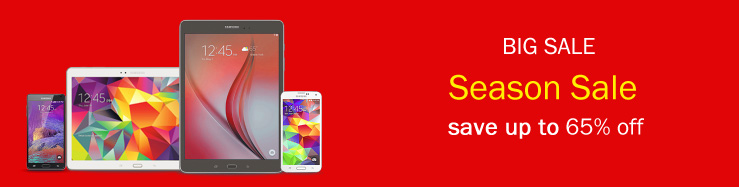
[product_categories number="4" parent="0"]
What’s Hot
[sale_products per_page=”8″ columns=”4″]
Demo page #2 – Live preview
OUR CATEGORIES
[product_categories number=”4″ parent=”0″]MUST HAVE
[recent_products per_page=”10″ columns=”5″]SALE PRODUCTS
[sale_products per_page=”4″]If you correctly pasted your shortcodes and the display looks incorrect, make sure you did not embed the shortcode between <pre></pre>
tags. This is a common issue. To remove these tags, edit the page, and click the Text tab.
Demo Homepage (Alpha Store PRO)
All homepage styles you can find here