Elementor & WooCommerce
Bulk supports WooCommerce plugin. With the Elementor plugin you can create beautiful WooCommerce landing pages. Here is a simple tutorial how to do it.
Getting Started
- Create new page
- Set the page title
- Set the page template “Elementor WooCommerce”! (important step)
- Save the page.
- Click on the ‘Edit with Elementor’ button
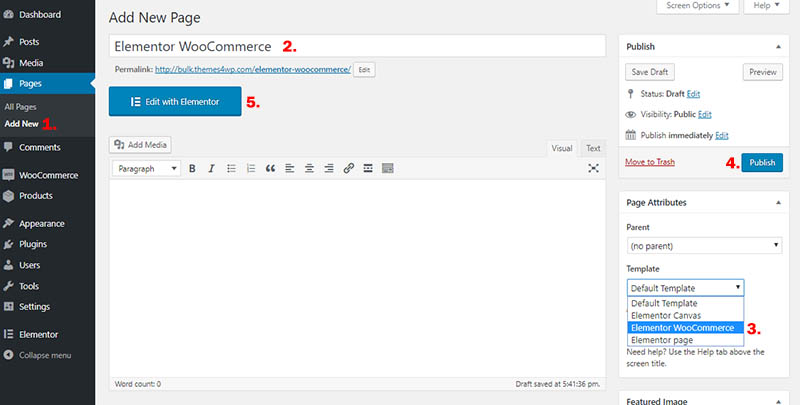
One Click Import
Bulk Free
You can import 2 of our WooCommerce Elementor layouts (demos: #1, #2). To do it, download THIS ARCHIVE FILE with the Elementor Layouts.
Bulk PRO
With Bulk PRO you can import 10+ WooCommerce Elementor layouts (10+ demo pages). To do it, login to your account (https://themes4wp.com/my-account/downloads/), go to “Downloads” tab and download “WooCommerce Elementor Templates” zip file with Elementor Layouts.
- Go to Elementor – My Library
- Hit “Import Templates” on the top of the page
- Select the file you have downloaded before and hit “Import Now” button
Now the templates are imported in your website and you can use them.
- Create new Elementor Page (follow the steps above – Getting Started)
- Hit “Add template” button
- Switch from “Predesigned Templates” to “My Templates”
- Preview or insert the template into your page
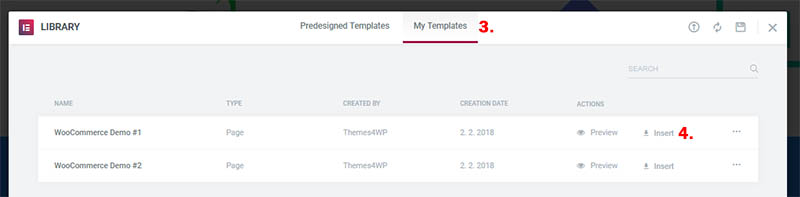
Note: The products and categories are not included in this import! If you need dummy products, follow this tutorial please.
You can import our products from THIS file, check the video above.
WooCommerce Elementor Sections
You can use WooCommerce shortcodes to display WooCommerce products and categories. The list of available WooCommerce shortcodes and all options are in This WooCommerce Documentation
- Edit the page with Elementor
- Find “Shortcode” Element
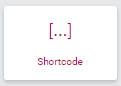 and insert it into your page content
and insert it into your page content - Paste the WooCommerce shortcode (examples below)
- Hit the green “Apply” button to apply the changes in the textarea field
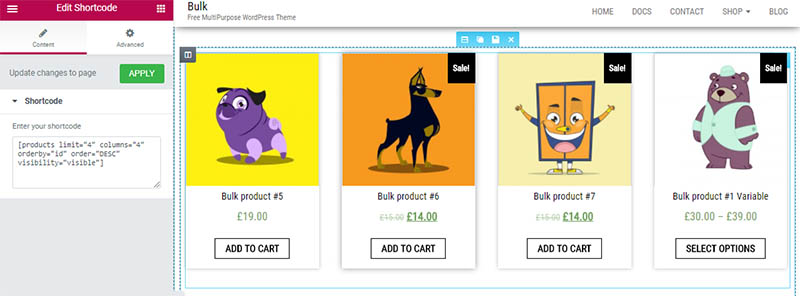
Shortcode examples
You can find all available options in WooCommerce Documentation
Random Sale Items
[products limit="4" columns="4" orderby="popularity" class="quick-sale" on_sale="true" ]
Featured Products
[products limit="4" columns="2" visibility="featured" ]
Best Selling Products
[products limit="3" columns="3" best_selling="true" ]
Newest Products
[products limit="4" columns="4" orderby="id" order="DESC" visibility="visible"]
Specific Categories
[products limit="8" columns="4" category="hoodies, tshirts" cat_operator="AND"]
Attribute Display
[products columns="3" attribute="season" terms="warm" orderby="date"]
Product Categories
[product_categories limit="2" columns="3"]
Product Category
[product_category category="appliances"]
Quick links
WooCommerce Documentation – Getting started with WooCommerce
WooCommerce Dummy Products – Your store may look empty, right after installing WooCommerce. You can install dummy products.
Missing WooCommerce Pages – If you skipped the Setup Wizard or want to re-install WooCommerce pages, go to WooCommerce > System Status > Tools and use the page installer tool.
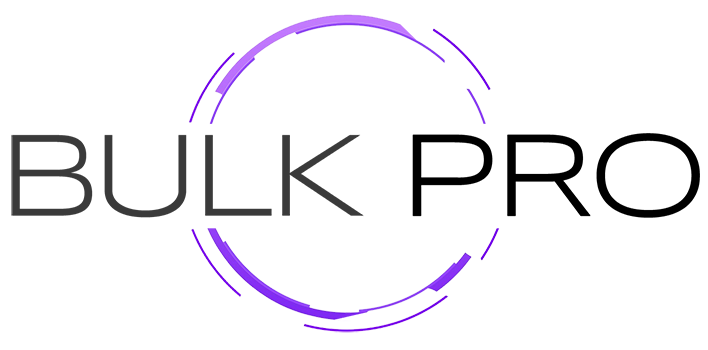
Bulk PRO is one of the most powerful, versatile multi-purpose WordPress & WooCommerce theme we have built till date. The ultimate theme you will ever need.
Try Bulk PRO for FREE Bulk PRO details